Canvas Badges API
Canvas Badges Groups
- What are Groups in Canvas Badges?
- How do I install the Canvas Credentials LTI in Canvas?
- How do I install the Credentials LTI in Blackboard?
- How do I install the Canvas Credentials LTI in a self-hosted Canvas instance?
- How do I access the Canvas Credentials LTI in Canvas?
- How do I access the Canvas Credentials LTI in Blackboard?
- How do I manage a group in Canvas Credentials?
- How do I manage a group within the Credentials LTI?
- How do I manage Badges Staff Group members?
- How do I manage Badges Learner Group members?
- How do I manage group course requirements for Badges in Canvas?
- How do I manage group course requirements for Badges in Blackboard?
- How do I add a manually awarded badge to a Group?
- How do I manually award a badge to a learner in a Group?
- How do I use the Leaderboard in Badges as an instructor?
- How do I view Group learner progress as an instructor?
- How do I sync group information in Badges as an instructor?
- How do I export a Badges group as a CSV?
- How do I use the Leaderboard in Badges as a student?
- How do I view my learner progress as a student?
Canvas Badges/Credentials for Canvas
- Sharing badges from within Canvas
- Canvas Credentials for Canvas: Tracking externally awarded badges
- How do I get a consumer key and shared secret for Canvas Badges/Credentials?
- Canvas Credentials Issuer Locking
- Enabling Badge Award Sharing in Canvas
- Award badges in a module and/or include evidence in the badge award
- Automatically awarding badges in Canvas courses
- Creating an issuer and badges in Canvas
- Canvas Credentials Pathways LTI for Canvas
- Requesting preauthorization to connect with Canvas Badges
- Tracking student progress in Canvas using Canvas Badges as a teacher
- Triggering badge awards in Canvas courses
- Hiding the Credentials or Badges menu in a Canvas course
- Using Canvas Badges's leaderboard in Canvas
- How do I upgrade from the Legacy Canvas LTI to the Canvas Credentials LTI?
Creating and awarding badges
- How do I bulk award badges to learners in Canvas Badges?
- How do I award badges to learners in Canvas Badges?
- How do I revoke a badge assertion in Canvas Badges?
- How do I add and manage issuer staff in Canvas Badges?
- How do I create a badge in Canvas Badges?
- How do I export a Canvas badge?
- How do I import a Canvas badge?
- How do I create a badge issuer in Canvas Badges?
- How do I manage issuers in Canvas Badges?
- How do I manage badge visibility on the Issuer's public page?
- How do I change how a badge is awarded in Canvas Badges?
- How do I edit a badge as an Issuer?
- How do I archive a badge in Canvas Credentials?
- How do I delete a badge in Canvas Credentials?
- How do I submit evidence to a badge in the Credentials LTI as a learner?
- How do I review submitted evidence to a badge in the Credentials LTI as an issuer or admin?
Sharing earned badges
Other ways to use Canvas Badges/Credentials
FAQ
User Account Management
- How do I use the Canvas Badges Backpack?
- How do I create and manage a collection of badges in Canvas Badges Backpack?
- How do I upload non-Canvas Badges/Credentials badges to my Backpack?
- Managing your Canvas Badges/Credentials account
- Selecting a Canvas Badges/Credentials server location
- Transferring badges to an account on a different server
- Privacy and security
- Single sign-on (SSO) integration with Canvas Badges/Credentials
- Information collected by Canvas Badges/Credentials
- How do I merge my Canvas Badges/Credentials account?
- How do I delete my Canvas Badges/Credentials account?
Canvas Credentials Organization Management
- How do I use the organization dashboard in Canvas Credentials?
- How do I manage Canvas Credentials Organization settings?
- How do I use my personal space in a Canvas Credentials organization?
- How do I view organizational analytics in Canvas Credentials?
- How do I view my subscription in Canvas Credentials?
- How do I view organization members in Canvas Credentials?
- How do I view organization admins in Canvas Credentials?
- How do I add organization admins in Canvas Credentials?
- How do I view notifications in the Canvas Credentials LTI?
- How do I customize notification messages in Canvas Credentials?
Canvas Credentials Groups
- How do I connect a Canvas Credentials organization to the LTI as an organizational admin?
- How do I manage issuers available to instructors in the Credentials LTI as an organizational admin?
- How do I manage pathway subscriptions for a Canvas Credentials Group?
- How do I view analytics for the Credentials LTI as an admin?
- How do I view all groups within the Canvas Credentials LTI as a Canvas admin?
Pathways
- What are Canvas Credentials Pathways?
- Badge recipients using Canvas Credentials Pathways
- How to create and edit a Canvas Credentials Pathway
- Adding an external badge to a Canvas Credentials Pathway
- Students using Canvas Credentials Pathways in a Canvas course
- Learning pathways and badge system designs
Canvas Credentials Exclusive Features
- What is Canvas Credentials?
- Customize the Canvas Credentials site with your logo and branding
- How do I set up my institution's LinkedIn profile as the issuing organization?
- Learner Record
- Incorporating Lightcast skills in badges
- Badge assessments and questions
- Is Canvas Badges/Credentials available in my language?
- Additional badge details
- Awarding and claiming a badge using QR and claim codes
- Achievement types
- How do I manage custom badge properties in Canvas Credentials?
- How do I add a custom badge property to an existing badge in Canvas Credentials?
- Data management for issuers and badge classes